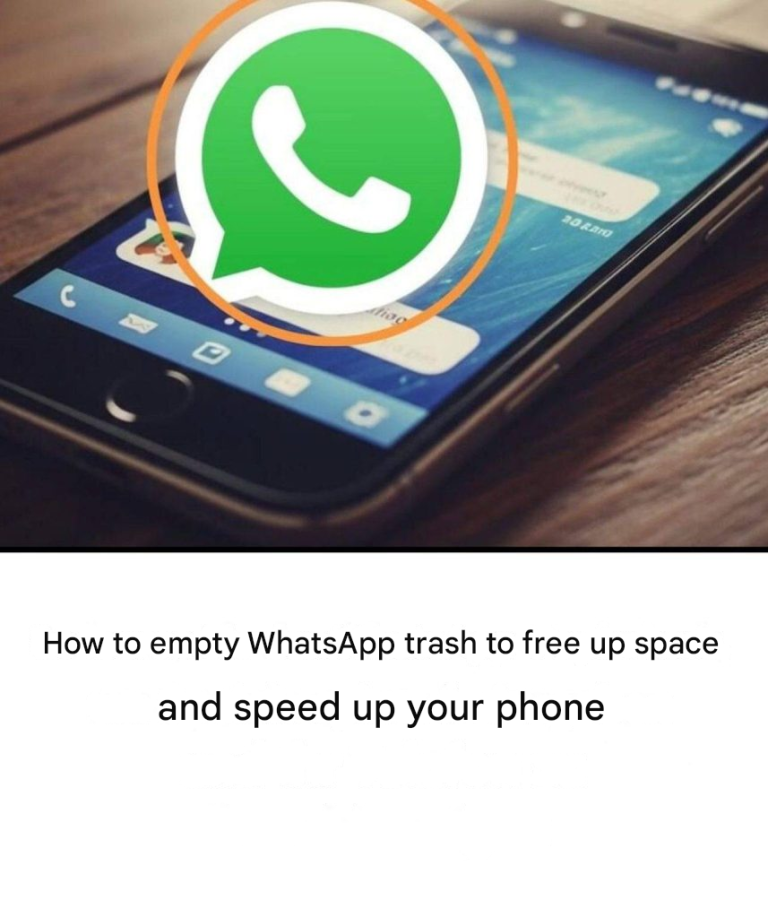How to empty WhatsApp trash to free up space and speed up your phone
Empty the hidden trash folder in WhatsApp on Android

Steps:
- Open your file manager (sometimes called “My Files,” “Files,” or “Manager”).
- Follow this path: Internal Storage > Android > Media > com.whatsapp > WhatsApp > Media
- Open folders like “WhatsApp Images”, “WhatsApp Videos”, “Sent”…
- Delete any files you no longer want to keep.
This step allows for a thorough cleanup that can free up several hundred megabytes!
-
Delete hidden WhatsApp files on iPhone (iOS)
-
Delete files from the WhatsApp app
Even though you don't have direct access to WhatsApp's internal files on iOS, unlike Android, you can still perform a comprehensive cleanup:
- Open WhatsApp .
- Go to Settings > Storage & Data > Manage Storage .
- You see here:
- The most space-consuming discussions .
- Large files (videos, documents, etc.).
- Tap each conversation and then select:
- Select > Select All > Delete .
This way, you can manually delete unnecessary media files, including “sent” ones, which WhatsApp often saves twice.
Also remember to clear the WhatsApp cache
The cache is a collection of temporary files designed to speed up the application. However, the more they accumulate, the slower the application becomes.
To empty it:
- Go to Settings > Apps > WhatsApp
- Tap Storage
- Tap “Clear Cache”
Don't worry: This won't delete your messages or important files. Just unnecessary temporary data.
Use the Manage Storage feature in WhatsApp
WhatsApp includes a very useful tool for sorting your files:
- Open the app
- Go to Settings > Storage & Data > Manage Storage
You will see:
- Multiple shared files
- Large files (videos, audios, documents)
- The space occupied by each conversation
This allows you to sort quickly and easily.
With these tips, you can make your phone run more smoothly and be more responsive. A little digital cleaning and your WhatsApp will work like new again.
-